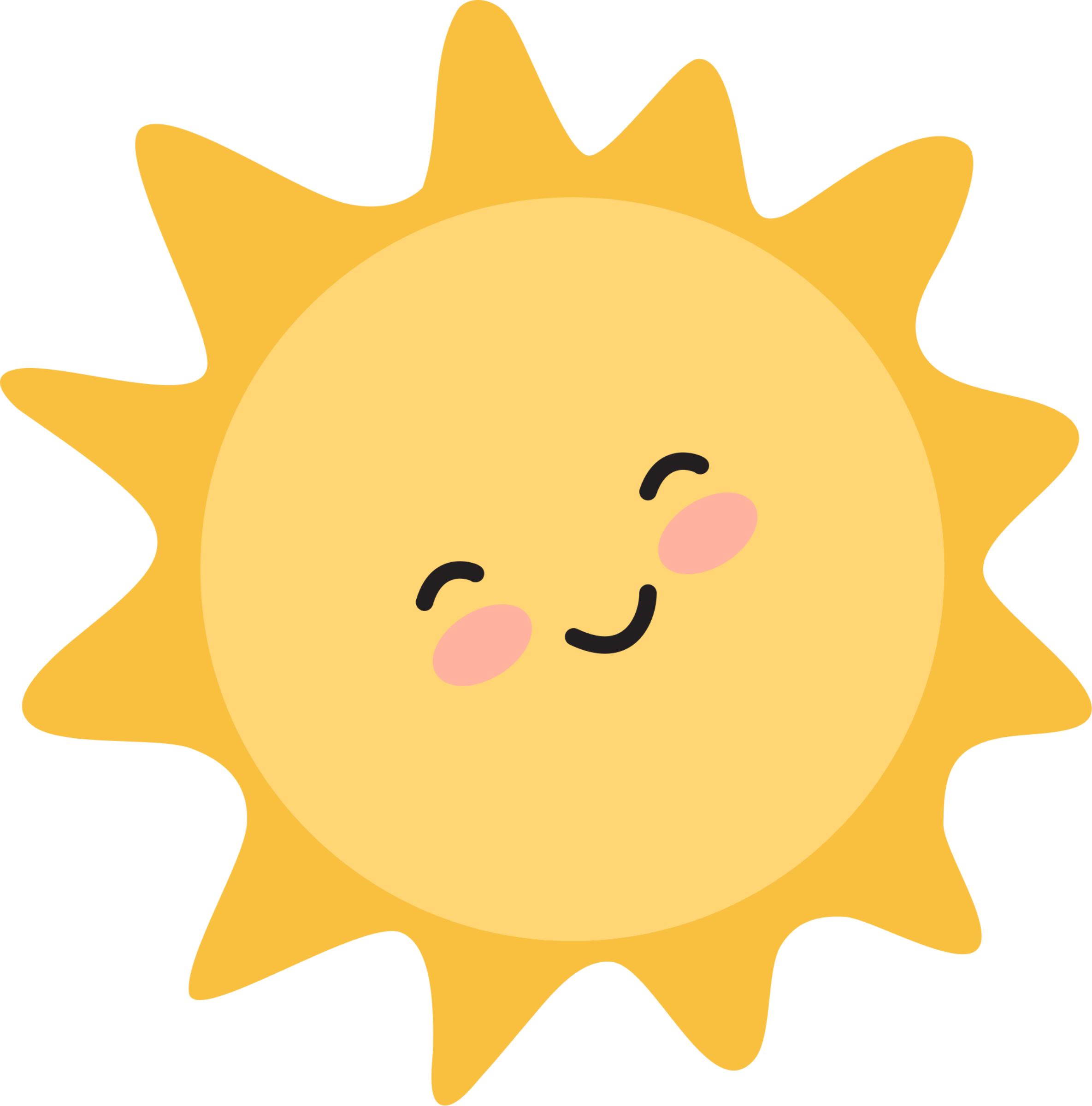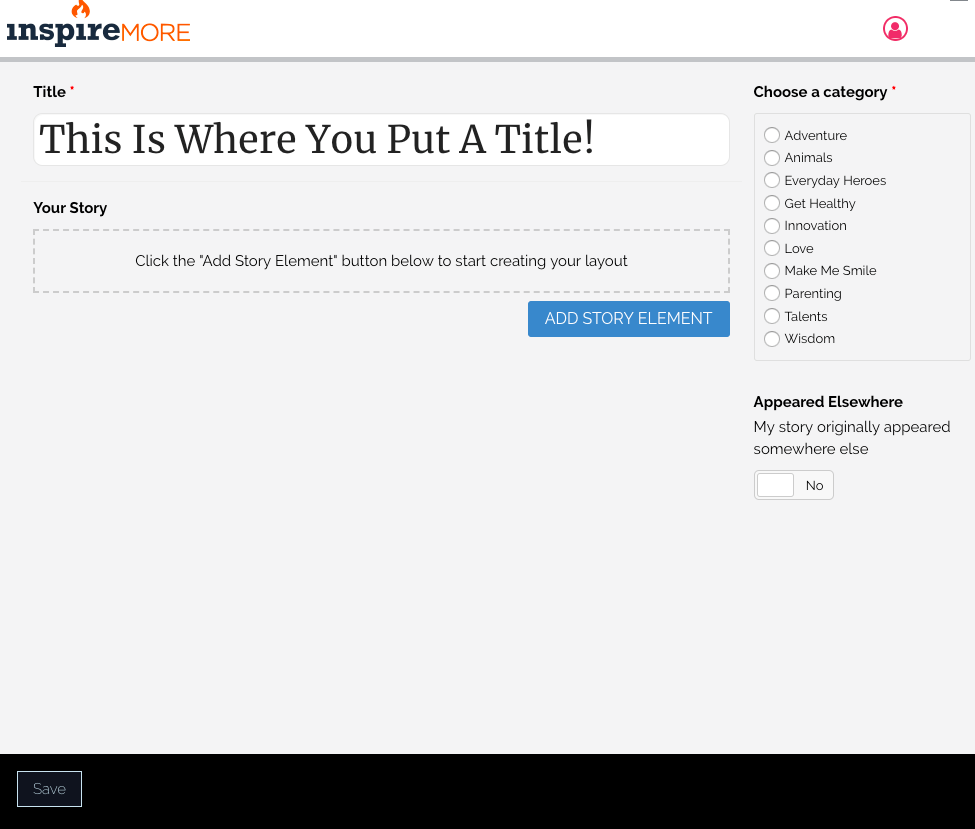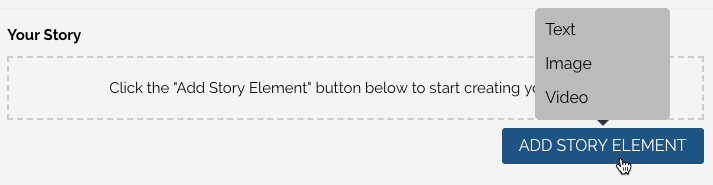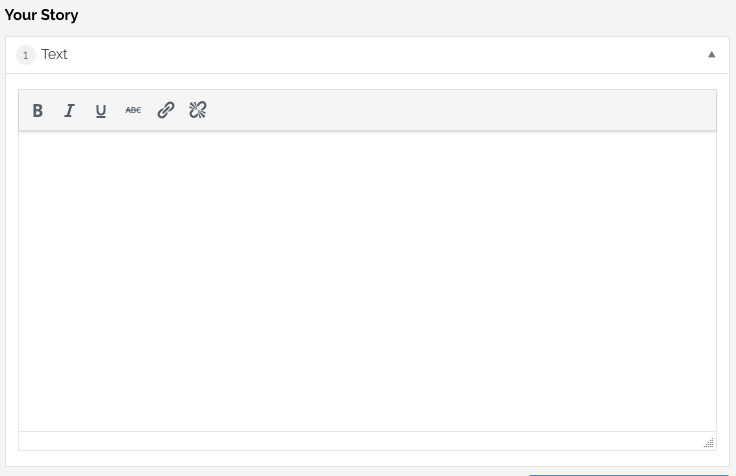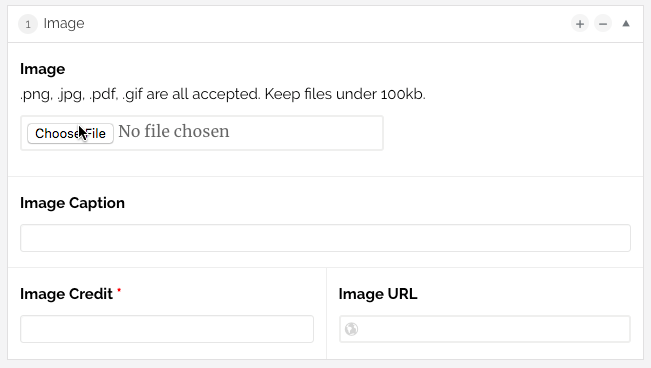Now that you’ve gotten a crash course in inspiring content, let’s get started writing!
After you’ve updated your profile, click Add New Article from your Creator Dashboard. You’ll be taken to our easy-to-use story build page.
Title
When crafting a good title, keep a few things in mind…
- You don’t want to be clickbaity or misleading. Don’t intentionally leave big pieces of information out or lead readers to believe something alarming is going to happen when, in reality, it doesn’t. This enables us to continue building trust with our users!
- Be descriptive. Make sure your title communicates something interesting. Would you want to read, “This Is A Story About A Cute Duck & His Human Owner.” or would you rather read, “This Duck Thinks He’s A Dog & He Has The Cutest Friendship With His Human Brother.”
- Get personal. If you’re writing a personal essay, feel free to pull an enticing quote from your article. Or, use “I.” This is a powerful way to connect with your readers. Previous titles that have done well include,
- “To My Daughter’s Stepmom: You Weren’t What I Had In Mind.”
- “I Know You Can’t Hear Me, But I Love You.” Man Says Goodbye To Soulmate Of 59 Yrs.
- The Silent Marriage Killer That’s More Deadly Than Sex & Money.
Little title tips: Capitalize each word, put a period at the end, and try to keep it under 85 characters.
Introduction
Directly below the title, you’ll want to write an introduction, so click Add Story Element and select Text.
Generally, we include 1-2 short sentences to start, followed by a longer second paragraph, but whatever works for your story is best! Make sure your introduction pulls people in, captivating readers, before guiding them through the story.
From there… build your article by clicking Add Story Element every time you want to add photos, videos, or more text.
Text Block
In every text block, you have various formatting tools at your disposal, from bold to italics and more. If you’re used to working with typical keyboard shortcuts, feel free to use them here, too.
Keep in mind, if you’re quoting someone from another article, always link back to the original source, unless you gathered the quote yourself! And of course, never plagiarize. See our community guidelines here.
Image Block
When adding a photo, you can select Choose File from your computer or drag and drop your image over the Choose File text.
Note: Try to keep images smaller than 100KB for best load times on your story.
If you’d like to optimize your images for SEO, it’s easy to do! Just rename the file before uploading so it’s search-friendly (name a sunset image sunset.jpg).
You can include a photo caption above the photo, that will appear in a larger font (see below). This works especially well with list articles!
This is what a sample photo caption looks like.

Your photo caption will appear here
Always include a photo credit. If you’re using your own images, you can credit them with your name, your social account, or however you’d like! For other images, include the display text (Image Credit on our platform) like Facebook, Wikimedia Commons, Instagram, and the link to the photo (Image URL).
*You can find more information about properly sourcing fair use photos on the next page.
Video Block
You can also include videos in your story! Simply take the video link from Facebook, YouTube, Vimeo, wherever, and paste it into the URL box. It will automatically embed!
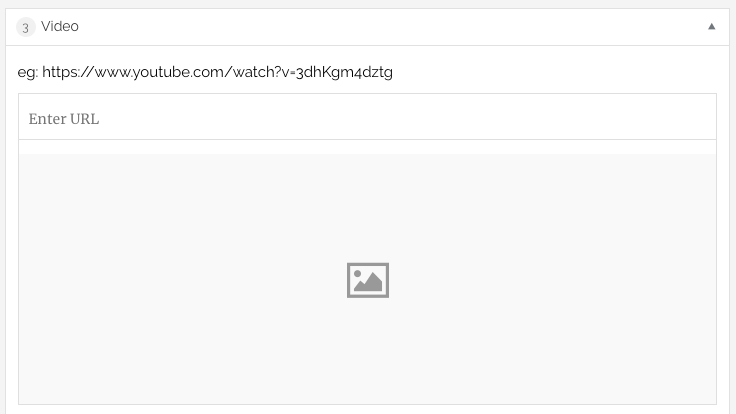
InspireMore
Categories & Published Elsewhere
Before you hit publish or save, select a corresponding category for your story. Is it about love, animals, does it provide wisdom? Are you writing about parenting? Select 1 category.
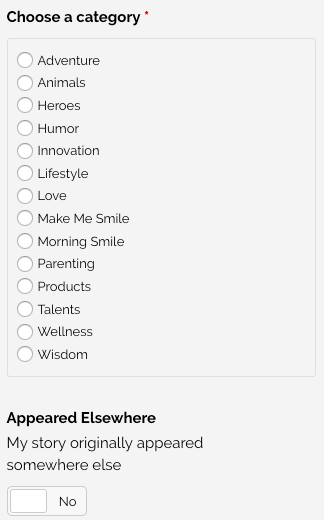
Below the categories, let us know if your story has been published elsewhere by leaving the toggle on no or pushing it to Yes and telling us where.
Other story tips:
- It’s always a good idea to save along the way! Click Save at the bottom of the page.
- Always Preview your story to see if everything looks good, and don’t forget to read it over for any errors.
- Delete a Story Element by clicking the minus button in the top right corner of a block.
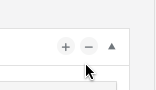
- You can also move Story Elements around by hovering over the top of a block and dragging it to reorder.
We’ve really worked hard to make our platform easy to use, but if you have any feedback after you’ve published a piece, don’t hesitate to send us an email!
Publish!
After you’re done writing, have checked over your work, saved it, and previewed, click Publish at the bottom right of the page. Make sure you’re ready to turn it in, because once you click, you won’t be able to edit your story, it will go live on our Community page, unless it is flagged for review by one of our readers and/or is returned to your for revisions.
Now… click through to find out how to properly (and fairly) source photos for your story!
Want to be happier in just 5 minutes a day? Sign up for Morning Smile and join over 455,000+ people who start each day with good news.